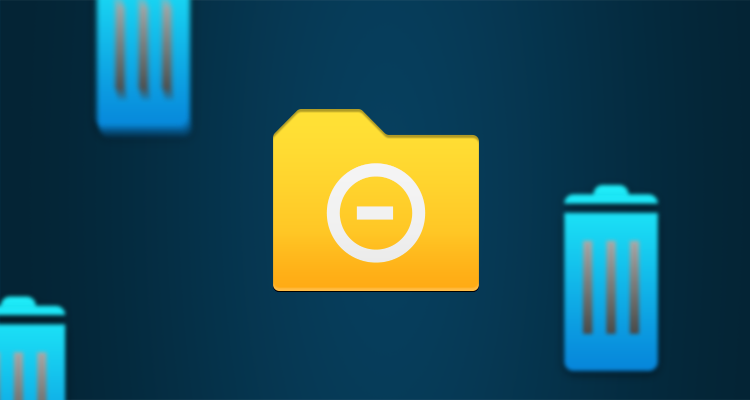
Before we dive in and tell you how to clean up and wipe your Apple or Android smartphones, it's important to decipher what each term means. Firstly, cleaning up your smartphone refers to the process of removing any unwanted items from its memory. These items can take the form of several different things, including apps, photos, contacts and more. Secondly, wiping a smartphone refers to the process of restoring it to its factory settings – meaning the complete removal of everything that's been added to your phone since you first took it out of the box.
Both cleaning and wiping can result in certain benefits, and can help to speed up the general workings of your phone. To find out how to perform a clean-up or a full-on wipe on your Apple or Android phone, check out the top tips listed below.
Related blog: How To Transfer Data From One Device To Another
Cleaning up your Apple smartphone
Removing unwanted files and memory-hogging clutter on your iPhone couldn't be simpler, and only takes a few moments to do. What's more, doing a small spring clean could vastly improve its performance, meaning less time waiting for apps to load, and more time gaming, texting and calling.
Start by clearing out any unwanted data stores – commonly known as caches – on your phone's internet browser. To do this, follow the steps below:
- Go to 'Settings'.
- Scroll to 'Safari'.
- Find and tap 'Clear History and Website Data' before confirming 'Clear History and Data'.
If the purpose of your clean up is to free up some memory, stay in settings and follow these simple steps:
- Head to 'General' before tapping 'Storage and iCloud Usage'.
- From here, tap 'Manage Storage'.
- You should now see a list of apps – to remove one, simply click on it and press 'Remove'.
Apps like Facebook and Twitter can store data and make the app take up more space. If it takes up more than 500MB of space, delete and reinstall the app to free up space without permanently getting rid of it.
Do the same with your contacts, photos and videos, and you'll be good to go in a jiffy!
Cleaning up your Android smartphone
One of the best ways to declutter your Android phone is to move memories from its internal memory to an SD card. Once you've done this, you can then choose to manage what's on your SD card – meaning you're free to remove any unwanted photos, contacts, videos and more in order to free up valuable space.
Going through your apps and manually uninstalling them is also a savvy move when cleaning up your Android phone, just make sure you only delete the ones you definitely don't use, as nobody likes coming unstuck when they need a particular app in a hurry.
For those on Google Pixel 2, you can manually clear the cache for each app, rather than deleting and reinstalling.
- Go to ‘Settings’.
- Click on ‘Apps & app data’.
- Select an app to find out how much space it is taking.
- Click on ‘Clear cache’.
You may also want to clear your internet cache on your Android too. If so, just follow the steps listed below:
- Open 'Browser' (or 'Internet' on Samsung models) and select the Menu button (the three white dots in the top right hand side of the screen).
- From here, select 'Settings', before tapping 'Privacy and security'.
- Find and select 'Clear cache' or 'Clear form data' depending on what make and model you have.
You can also clear your cache if you're using Google Chrome:
- Open your Chrome app and tap the menu button in the top right corner.
- Tap 'Settings'.
- Under the 'Advanced' heading, click 'Privacy'.
- Scroll down and tap 'Clear Browsing Data', ensuring that the boxes next to 'cache' and 'cookies, site data' are checked.
Wiping an iPhone
Before wiping your iPhone, ensure you are either plugged in on charge or have plenty of battery, and have your Apple ID password close to hand, as you may be prompted to enter this before going any further. If you're wiping your phone with the view of selling it on, be sure to sign out of iCloud before proceeding. To do this, head to 'iCloud' in the settings tab and click 'Sign Out'.
To erase all your content and settings, simply follow the steps below:
- Go to 'Settings' and click on 'General'.
- Select 'Reset', and then 'Erase All Content and Settings'.
- Wiping an iPhone 1Wiping an iPhone 2Wiping an iPhone 3Wiping an iPhone 4.
Check out our handy youtube video with step by step instructions on how to remove your iCloud account.
Wiping an Android phone
To wipe everything from your Android phone (which is something you should certainly do before selling it on), ensure you have everything you need backed up first – especially things like photos or important details.
To erase everything from your Android phone, simply follow the steps below:
- Go to 'Settings' and select 'Backup and reset'
- From here, click 'Factory data reset' before tapping 'Reset phone' or 'Reset device'
Conclusion:
Once you've done these steps, your phone will automatically encrypt your data – making it impossible for others to steal once they buy your handset.