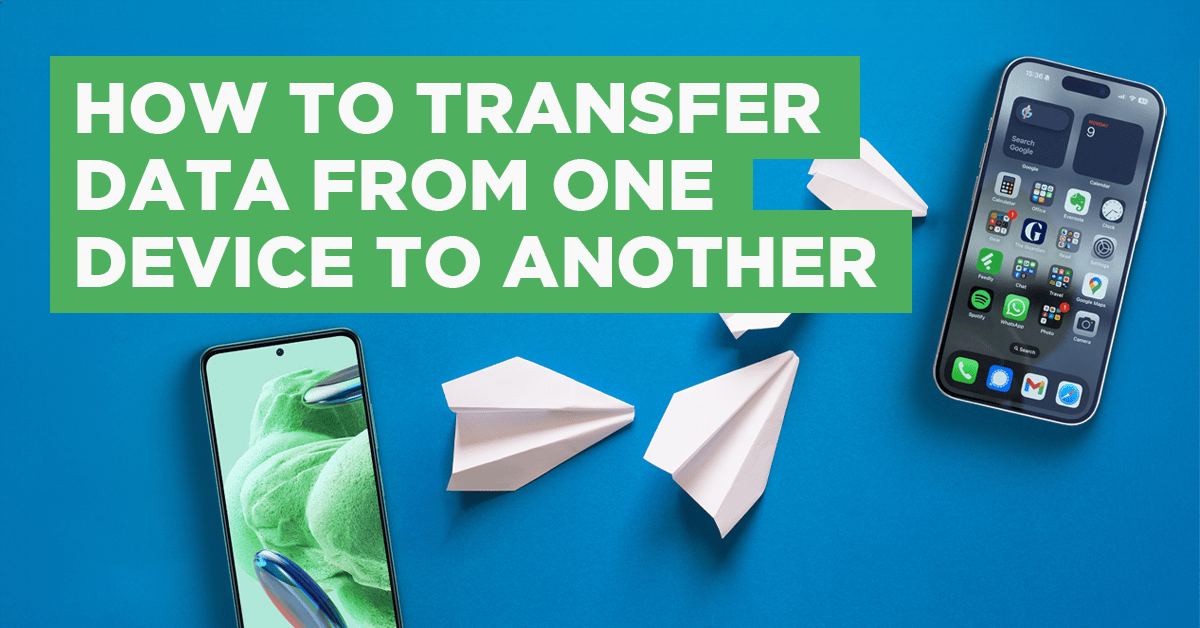
Usually, when it comes to upgrading to a new smartphone, many users stick with the current brand of phone they have and simply upgrade to a better model instead of completely switching brands, for example from iPhone to Samsung. Often this is because it can be difficult to transfer phone data and photos across to another brand, whereas with the same brand, it’s a simple transition. We are here to help crack the simple question of how to transfer data from one device to another brand, specifically focusing on Apple and Samsung.
In this blog, we take a look at the step-by-step rules for transferring phone data to a new phone, also including some additional tips to make your life much easier. So let’s get into it!
Related blog: Upgrading Devices For New Year
Transfer data from Samsung to iPhone:
- Firstly, turn on your new Samsung phone.
- Then, on the welcome page, select iPhone or iPad.
- Choose a WIFI network, and set the Google account and SIM card you would like to use.
- Select Smart Switch. (Smart Switch transfers photos, contacts, messages, files, and other data to your new device.)
- Connect phones using USB-C, and make sure to confirm your Galaxy as a trusted device.
- Select the data you want to move across and tap transfer.
- Import the data over.
(Please note: If you want to transfer something afterwards, select Get iCloud Data in settings and sign into your iCloud account. Then choose the content you want to import.)
Can I transfer everything from my Samsung to an iPhone?
- To begin, download the ‘Move To iOS’ app on your device.
- Next, turn on your new iPhone, but don’t complete the installation.
- Open the Move To app on your old phone.
- On the app, choose the data that you want to transfer. (Make sure your new iPhone is connected to the app)
- Finally, select transfer and watch the data move across.
(Please note: Apps will not be moved across; you will have to delete these off your old phone and then reinstall them on your iPhone.)
What is an easy way to transfer data?
- Data transfer cable
- WIFI
- USB cable
Conclusion:
Hopefully, our top tips will help make that difficult task of transferring your important information that much easier. Remember, send your photos and videos to separate devices to ensure they don't get lost forever before you transfer! Let us know if we missed any other great tricks, we'd love to hear them!