< back to main hub
10 Tips & Tricks for your iPhone
Phone advice | by Charlotte Bolton | Feb 18, 2022
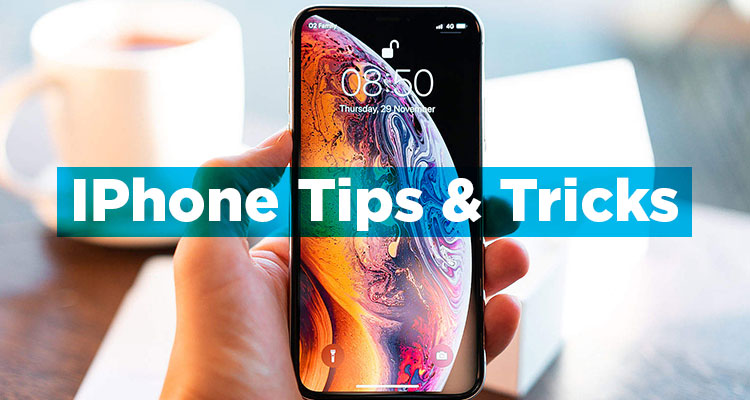
There are many tips and tricks that you can use on your iPhone. Containing different features that you may find extremely useful or just entertaining in general. We are going to go over 10 of these amazing tips and tricks that you can use right now.
Related blog: Features We'd Love To See In A Smartphone
How do I add a second home button to my iPhone?
All iPhones after the iPhone 8 release have no physical home button. A feature that some people may miss. But there is a way to add a home screen button to your iPhone’s screen, to give you that home button may miss. And this is not difficult to do. Simply go into your iPhone’s settings, then into accessibility and then turn on Assistive Touch. This will bring a circle onto the screen that you can drag and place wherever you want and pressing it will give you a series of options. Including the ability to return to the home screen. It is not the same as a physical button, but it will do. You can also change what this button does, giving it more functionality when you hold the button or double tap it.
How do I get Dark Mode on my iPhone?
You can change the theme of your iPhone now to reduce the strain and brightness of your screen by activating dark mode. Changing your iPhone’s brighter display to a far darker viewing experience. Helping saves some battery life and make your visual experience a bit less straining. This, again, is very easy to do. All you have to do is open the control centre, hold the brightness button and then select dark mode. It is as simple as that.
How to decrease phone brightness even more?
You can make your iPhone’s display even darker thanks to the far lower brightness. You can decrease your brightness below 0% using this trick. This can be very useful when you are in a dark area. Go into accessibility in settings and then enter display accommodation and select “reduce white point” to bring up a control slider. Move this slider up to 100% to increase how dimmer the display will get when lowering the brightness.
How do I silence unknown callers on my iPhone?
No one likes spam or unknown callers; now you can stop them from calling you on your iPhone. Of course, before doing this you should ensure you have all the contacts you want and need so that they will not be blocked by your phone. With these simple steps, you can send unknown callers straight to a voicemail. Head into your iPhone’s settings, select “phone” press “silence unknown callers” and turn it on. After doing that, you will not be bothered by unknown callers again.
Can you connect a gaming controller to an iPhone?
You can now connect your PS4 controller or Xbox controller to your iPhone after Apple added support for your favourite controllers. This allows you to play your favourite games on your iPhone easily thanks to the capability of connecting your controller without a cable. Simply put your controller into pair mode, go into Bluetooth on your iPhone and select the controller you are trying to connect to. Then just wait for the controller to connect and enjoy! Please be aware that games on your iPhone must have controller support for the controller to work.
How to use Picture-in-Picture mode on iPhone?
With many compatible video and entertainment apps, you can turn that video into a small window on your phone. This allows you to traverse and look through your phone, while also watching a video at the same time. By pressing the picture in picture icon, or double tapping or swiping up the screen, you will turn on the picture in picture mode. It is as simple as that. And when you want to exit this mode, you can easily press on the window to fully reopen it or repress the picture in the picture icon.
How to stop apps downloading to Home Screen on iPhone?
Due to the addition of the app library to recent iPhones, you can access all your apps in a single location. This library is easy to access and very easy to use. Because of this, there is no longer a need for downloads to be added to the homepage. Allowing you to free up space on your home screen. To prevent these downloads from going to the home page, go into settings and the “home screen option.” From here, you can choose whether you want apps added to the home screen or app library only.
How to hide home pages on iPhone?
Because of the presence of the app library, you no longer need the masses of home pages holding those apps. These pages are just a bit unnecessary and annoying to have. Now, you can hide these frustrating pages by holding onto the home screen and pressing the three dots that show up. This will allow you to choose which pages you want hidden from your iPhone.
How to improve zoom on iPhone?
With IOS 14 and above, you can zoom even further with your camera. Allowing you to take the finest close-up photos, from far away. The great thing is, it is very easy to do this. When on your camera, simply keep pinching into the camera and it will zoom further and further in.
What is eye friendly setting on iPhone?
Another recent addition to the iPhone. An eye contact feature that makes it seem like you are making eye contact with another person on FaceTime when you are not. The eye contact feature makes it seem as though you are making this eye contact. To activate this feature, go to FaceTime in settings and then go into eye contact. Select the option to turn this feature on, and that is it.
Other iPhone tips and tricks:
- Identify plants and animals by tapping info button on the photo in camera roll.
- Transform phone into white noise machine using Settings – Accessibility – Audio and Visual – Background Sounds.
- Schedule an iMessage.
- Keep people out of private tabs
- Remove backgrounds from photos in the Files App.
- Use two fingers to select all.
Related blog: What To Expect From The iPhone 17
Conclusion:
And there are 10 tips and tricks you can use for your iPhone. These can give you very useful and fun experiences that you can use now. If you're thinking of upgrading your iPhone then check out our wide range of Apple iPhones in stock today!
More articles
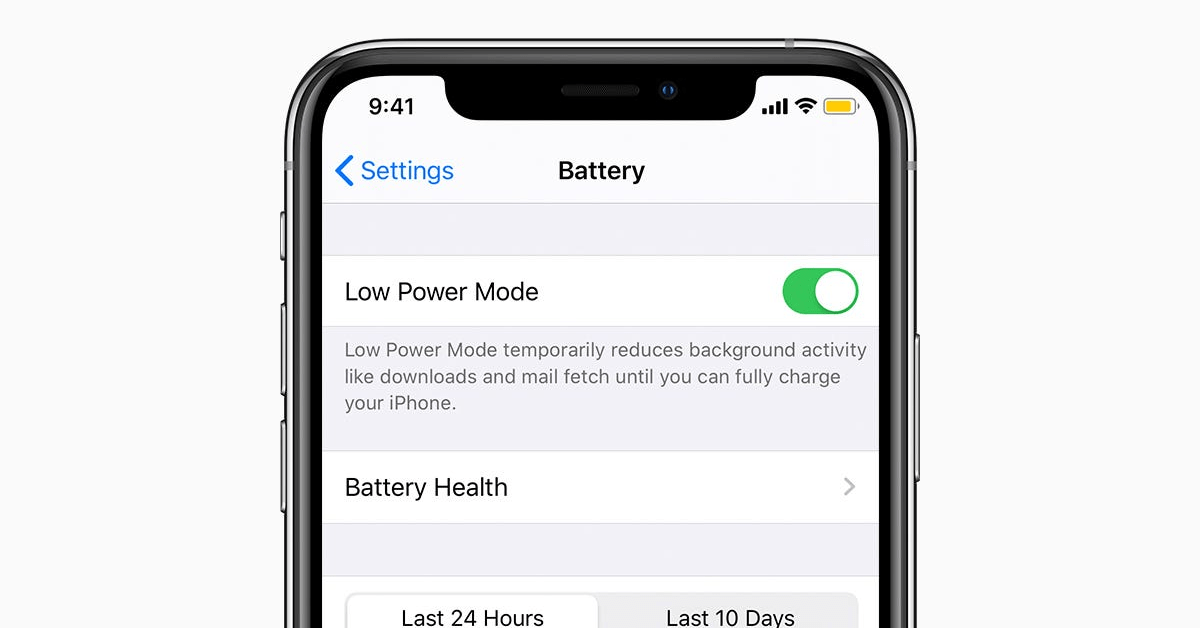
What Is Low Power Mode On iPhone?
by Charlotte Bolton | updated May 15, 2025
Ever noticed your iPhone battery logo turn yellow when your battery is low?... READ MORE >
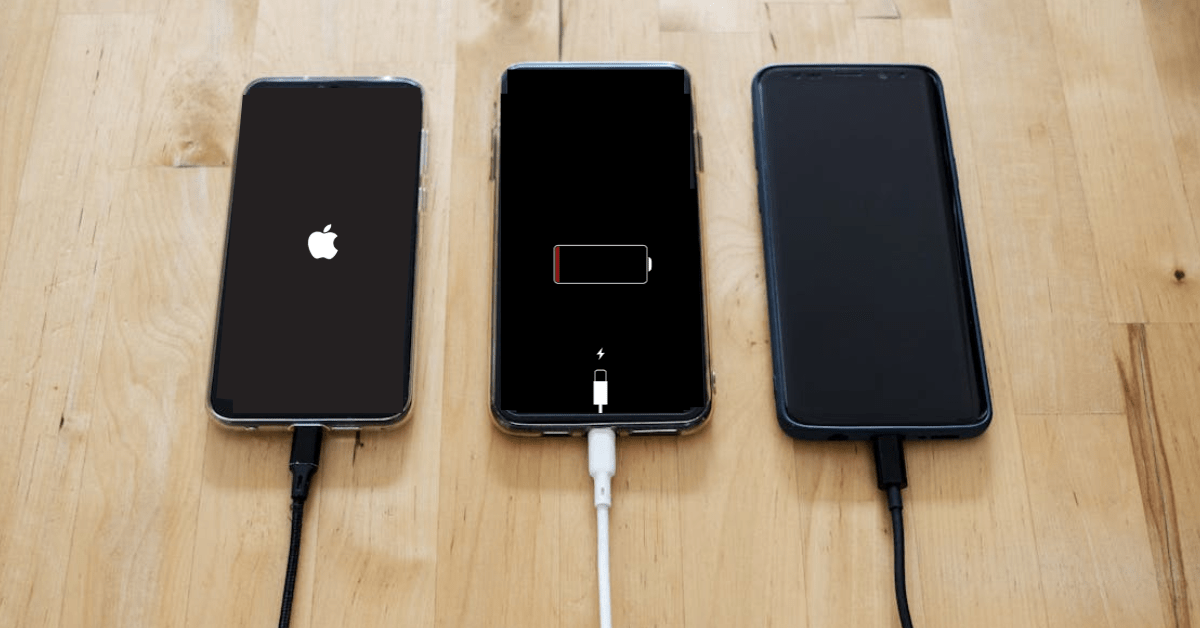
How Long Do iPhone Batteries Normally Last?
by Charlotte Bolton | updated Apr 30, 2025
Every iPhone has a battery life.... READ MORE >

Flip Phone Vs Standard Phone
by Charlotte Bolton | updated Apr 22, 2025
Folding and flip smartphones have gained massive attention over the last few years.... READ MORE >



